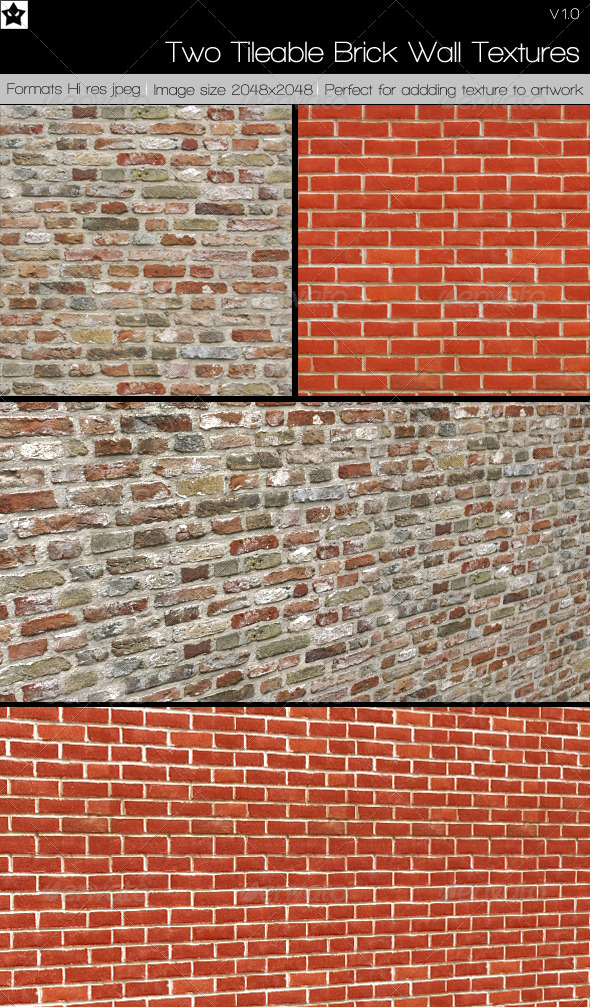

Step 1
Create a new file in Photoshop by clicking on File>Open.
Click on  Set Foreground Color. Choose brown color or a shade of brick color. Click on OK. Select the
Set Foreground Color. Choose brown color or a shade of brick color. Click on OK. Select the ![]() Paint Bucket Tool. Click on your canvas. It will fill the background with brown color.
Paint Bucket Tool. Click on your canvas. It will fill the background with brown color.

Your canvas will look like this.
Step 2
Go to Filter>Texture>Texturizer>Brick.

A screen named texturizer will appear. Select texture as Brick. Select scaling as 200%. Select relief as 15. Select light direction as top left. Click on Ok.

Your canvas looks like this now.
Congratulations! Your brick wall is ready!
2 Tileable Brick Textures
 Tags :-
Photoshop 8 ,
Photoshop 7 trick ,
trick for Photoshop CS6 ,
photoshop PNG ,
Png Images ,
image png ,
png ,
transparent images ,
transparent png ,
psd ,
psd image ,
png free ,
download png ,
png for free ,
png blogspot ,
png photoshop ,
photoshop png images ,
images for photoshop ,
cs5 trick ,
photoshop tricks ,
photoshop tricks ,
photoshop background ,
photoshop psd ,
photoshop cs5,
photoshop cs5 trick,
Tags :-
Photoshop 8 ,
Photoshop 7 trick ,
trick for Photoshop CS6 ,
photoshop PNG ,
Png Images ,
image png ,
png ,
transparent images ,
transparent png ,
psd ,
psd image ,
png free ,
download png ,
png for free ,
png blogspot ,
png photoshop ,
photoshop png images ,
images for photoshop ,
cs5 trick ,
photoshop tricks ,
photoshop tricks ,
photoshop background ,
photoshop psd ,
photoshop cs5,
photoshop cs5 trick,













No comments:
Post a Comment
DO NOT SPAMM HERE OR OTHER LINKS HERE
ADMIN WATCH YOU ALWAYS